
 |
START PLAYING To find opponents for a game, click on Play a game. To start observing games, click on Observe a game. 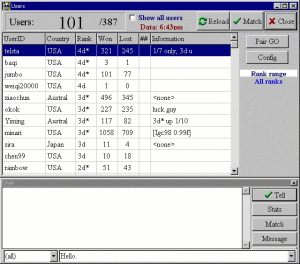 This is the Play a game selection. This is a list of the players available for match requests, which includes players not involved in a game who are open for match requests. A double click on a player's name will display a match request window. A single click on a player's name will allow you to make a selection from the sub-window. Select Tell to talk to the player, Stats to find a little information about the player, or Match to start a game. Select Message to leave a message for the player.  If a player sends you a match request, this is the window that will appear. It displays the game conditions requested by the other player, such as player color, board size, and time. You can change the game conditions and send the new match request back, or you can accept the game request. Click on Stats if you need to know more about the player. Click on Chat if you wish to talk to the player before accepting or declining the match request.  This window will send your match request, with game conditions, to another player. 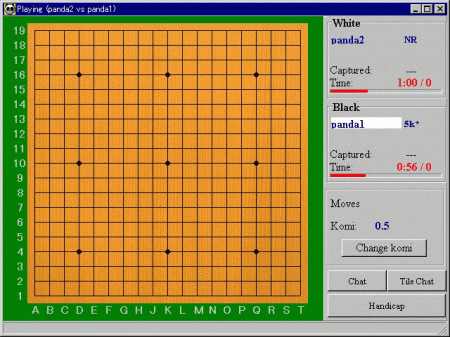 After a match request is accepted, the game window appears. Before the game starts, you can change the Komi and set the handicap, if needed, by clicking on either the Change komi or Handicap button. 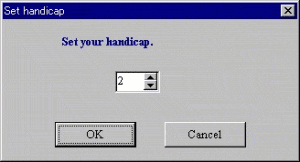 The handicap configuration window.   The Panda Egg has a feature to help prevent mis-clicks during a game. Each move you make requires 2 clicks on the same intersection before the move is sent. After you click on an intersection, the move will appear with a red square on the intersection, or a red ? mark on the move. Click again and the move will be sent, or click on another intersection.  This is what the move will look like after it is sent.  After the first move is placed, the window will display new options on the bottom right (Pass, Resign, Undo, Adjourn). The Chat and Tile Chat buttons work in the Game window the same way as the Observe window, as do the clocks and the Time line. When the game has ended with three passes, the Game window will display a Score button. Note that if there are two passes and the game needs to continue, the marker for the last stone played will have been lost. Passes are indicated in the lower left of the window. |
| Previous | Next |