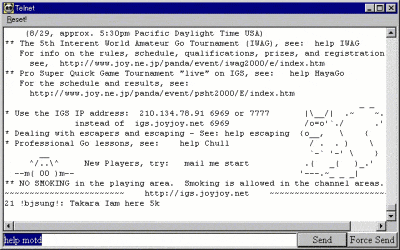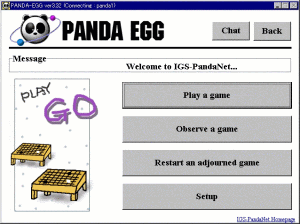|
|
CENTRAL COMMAND
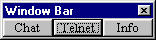 This small bar (Window Bar) will appears in the upper right of your monitor. The main navigation window is mainly for the very basic IGS functions, but IGS has many commands that are not directly available from that
window.
The Window Bar has three buttons, Chat, Telnet,
and Info. Click on Telnet to activate the telnet window. The telnet
window gives you access to most of the server commands, such as match
and rank. While on IGS, to see a list of the online commands, enter help in the telnet window. However, since there are entry places for them
built into the PandaEgg, some commands, such as password, are not enabled
in the telnet window. If you use a command that has an entry place
elsewhere in the PandaEgg, you will get a message in the telnet window
telling you that that command is disenabled. The Info button brings up a
window that has information about events, such as the Honinbo Title or the
Kisei Title, that is not in the normal IGS motd.
If you close the Window Bar, you can re-open it by going back to the main navigation window, and then right-clicking anywhere on the top dark blue window title bar. This small bar (Window Bar) will appears in the upper right of your monitor. The main navigation window is mainly for the very basic IGS functions, but IGS has many commands that are not directly available from that
window.
The Window Bar has three buttons, Chat, Telnet,
and Info. Click on Telnet to activate the telnet window. The telnet
window gives you access to most of the server commands, such as match
and rank. While on IGS, to see a list of the online commands, enter help in the telnet window. However, since there are entry places for them
built into the PandaEgg, some commands, such as password, are not enabled
in the telnet window. If you use a command that has an entry place
elsewhere in the PandaEgg, you will get a message in the telnet window
telling you that that command is disenabled. The Info button brings up a
window that has information about events, such as the Honinbo Title or the
Kisei Title, that is not in the normal IGS motd.
If you close the Window Bar, you can re-open it by going back to the main navigation window, and then right-clicking anywhere on the top dark blue window title bar.
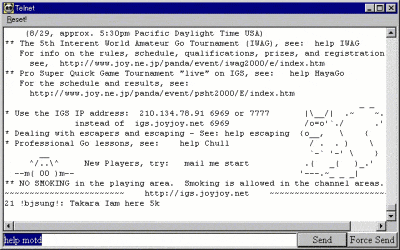
Clicking on Telnet will bring up a telnet window, and from this window you can use all the IGS commands and functions, including the ones only supported by the main navigation window, except as noted above. There are
two buttons in the lower right of the window, Send and Force Send. Send is
the same as the Enter key. Force Send sends immediately without waiting
for the prompt. Occasionally the telnet buffer will become full and will stop displaying new information. Click on Reset, which is located in the upper left of the telnet window.
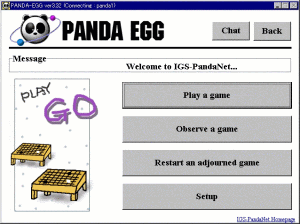 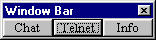
If you close the Window Bar, you can re-open it by going back to the main navigation window, and then right-clicking anywhere on the top dark blue window title bar.
|